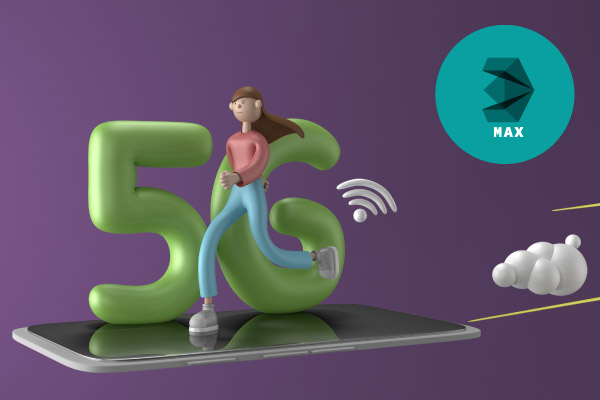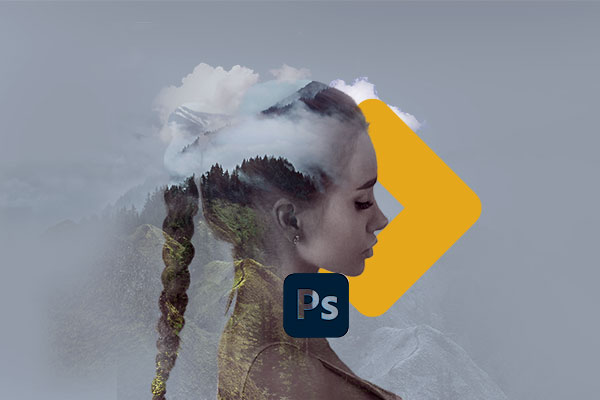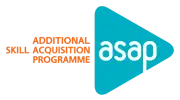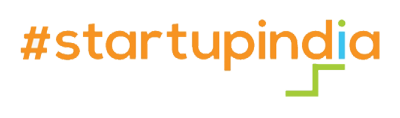Edit expert with FCP
Best Edit expert course with FCP 2023
Gain the expert level training in Editing along with FCP.
Eligibility
Any Qualifications
duration
Normal Track: 5 Months , Fast Track: 3 Months
Certification
Edit Expert (C-apt, Govt. of Kerala)
What will you learn in Edit expert with FCP ?
Introduction to Photoshop | Vector and Pixel/Raster Graphics | RGB & CMYK Color Modes
Photoshop Interface | Panels | Workspaces Selection Tools | Layer Panel | Creating New Layer
Simple BG Cutting Using Quick Selection | Object Selection Tool | Feather | Crop Tools | Brush Tool | Brushes | Eraser Tool | Clone Stamp Tool | History Brush Tool | Art History Brush Tool | Paint Bucket Tool | Gradient Tool
Blur Tool | Sharpen Tool | Smudge Tool | Pen Tool | Type Tool
Path Selection Tool | Direct Selection Tool | Hand Tool | Zoom Tool | Vanishing Point | Content-Aware Scale Tool
Straighten | Perspective Crop Tool | Puppet Warp Tool | Remove BG Using RGB Channels | Brightness or Contrast | Threshold
Levels | Curves | Adjustment Layers | Black and White picture to colour | Compositing Image | Final Project
Introduction to Photoshop | Vector and Pixel/Raster Graphics | RGB & CMYK Color Modes
Photoshop Interface | Panels | Workspaces Selection Tools | Layer Panel | Creating New Layer
Simple BG Cutting Using Quick Selection | Object Selection Tool | Feather | Crop Tools | Brush Tool | Brushes | Eraser Tool | Clone Stamp Tool | History Brush Tool | Art History Brush Tool | Paint Bucket Tool | Gradient Tool
Blur Tool | Sharpen Tool | Smudge Tool | Pen Tool | Type Tool
Path Selection Tool | Direct Selection Tool | Hand Tool | Zoom Tool | Vanishing Point | Content-Aware Scale Tool
Straighten | Perspective Crop Tool | Puppet Warp Tool | Remove BG Using RGB Channels | Brightness or Contrast | Threshold
Levels | Curves | Adjustment Layers | Black and White picture to colour | Compositing Image | Final Project
Understanding Clips | Media Files and Sequence | Starting a Project | Importing Files
Browser Overview | Organising Clips In The Browser | The Creation of Sequences and Bins | The Icon View and Columns View
Viewer Overview | The Tabs in Viewer | The Transport Controls | Marking Controls
The Timeline And Canvas Windows
The Timeline Overview | Canvas Windows Overview | Editing Clips Into The Canvas & Timeline Drag and Drop Editing | Overwriting and Inserting Edits | The Sequence Timecode
The Settings | The Timeline Buttons and Controls | Navigating and Zooming | Transferring Clips in the Timeline | Trimming Using the Selection Tool | Clip Handles & Media Limits | Closing and Finding Gaps | Linking and Sync
Selection | Rolling Edit | Ripple Edit | Slide Edit1 | Slide Edit2 | Razor Blade Tools | Zoom and Hand | Crop & Distort | Pen Tools
The Adjustment of Levels | How to Read Audio Meters | Working with Stereo and Mono Clips | The Adjusting Plan | Adjusting Audio Over Time | The Audio Mixer | Using the Voice Over Tool in Final Cut Pro
Using the Keyboard to Edit| 3 Point Editing| The Creation of L-Cuts| Delete Between the In/out Points | The Trim Edit Window Explained | Edit in the Trim Edit Window | Match frame | The Viewer Sync Controls | Superimpose Edit | Fit to Fill Edit | Replace Edit | How to Edit a Sequence of Clips in the Viewer
Adding Markers | Markers in the Timeline | Creating Subclips | Using Markers to create Sub clips
Matching Settings Overview | The Item and User Preferences | Some System Settings | Both Audio and Video Settings
Connecting Sources for Capture| Creating a New Project for Capturing | Previewing and Marking Your Source | Logging Clips | Choosing Clip Settings | Choosing Capture Settings | Choosing Capturing Options | Setting Capture Preferences and Acquiring Other Media.
High Definition Formats | Frame Sizes | Frame Rates | Scanning Methods | Interpreting the Numbers | HD Workflow | 4KWorkflow | Using HDV
Both are Applying and Adjusting Transitions | Favourite and Default Transition | Trouble-Shooting Transitions
Applying and Viewing Filters | Viewing and Modifying Filter Parameters | Applying Audio Filters | Using a Color Correction Filter | Animating Filters.
The Real-Time Capabilities | Rendering Overview | The Rendering Settings | How to Preview Effects
Creating a Multiclip | Viewing Multiclips | Performing a Live Cut
Colour Correction In Final Cut Pro
The Basic Principles | The Three-Way Colour Correction | Frame Viewer
Final Cut Pro Titles And Graphics
Generating Items | Using Title 3D | Using Motion Titles | Creating Basic Titles
Multiple Tracks in the Timeline | How to Adjust Basic Motion Attributes | Using Keyframes | Adding Keyframes in FCP | Changing the Pace of a Clip
Finishing | Exporting QuickTime Files | Outputting to Tape
System requirements Setup and installation Workflows
General user interface items | Keyboard shortcuts | Reference Planning and setup Workspaces | Panels | and viewers
Creative Dynamic Link workflows with Premiere Pro and After Effects
Composition basics | Pre-composing | Nesting and pre-rendering | Timecode and time display units
Importing and interpreting footage | Importing and interpreting video and audio | Preparing and importing 3D image files
Importing from After Effects and Adobe Premiere Pro | Preparing and importing still images
Previewing Video | Preview with Mercury Transmit Modifying and using views
Creating layers | Selecting and arranging layers | Managing layers | Layer properties | Blending modes and layer styles | 3D layers
Cameras | lights and points of interest
Animation basics | Compositing tools for VR/360 videos | Apply immersive video effects
Work With Data-Driven Animation
Construct VR environments in After Effects | Work with Data-driven animation
Create Motion Graphics Templates
Data-driven animation | Create Motion Graphics templates in After Effects | Assorted animation tools Setting | Selecting and deleting keyframes
Editing | moving and copying keyframes| interpolation Speed | Time-stretching and time-remapping
Tracking 3D camera movement | Face Tracking | Animating with Puppet tools | Tracking and stabilizing motion
Colour basics | Color management
Paint tools | Brush | Clone Stamp and Eraser | Overview Of shape layers | paths and vector graphics | Creating shapes and masks | Managing and animating shape paths and masks
Mask Tracking Shape attributes | Paint operations and path operations for shape layers | Mask Reference
Creating and editing text layers | Formatting characters and the Character panel | Examples and resources for text animation | Animating text | Extruding text and shape layers | Formatting paragraphs and the Paragraph panel | Live Text Templates
Compositing and transparency | Overview and resources | Alpha channels | Masks | Mattes Keying | Roto Brush | Refine Edge| Refine Matte effects I CC
Layer markers and composition markers | XMP metadata
Improve performance | GPU (CUDA, OpenGL) features | Memory and storage
Basics of rendering and exporting | Rendering and exporting still images and still-image sequences | Export an After Effects project as an Adobe Premiere Pro project | Converting movies Automated rendering and network rendering
Plug-ins | Automation | Expression basics | Expression language reference | Expression examples
Interested to join?
Please furnish your details below. Then, one of our course advisors will contact you for enrollment.
Frequently Asked Questions (FAQ)
©2024 Skillspark. All rights reserved
| Website designed & Developed by Redwet Solutions