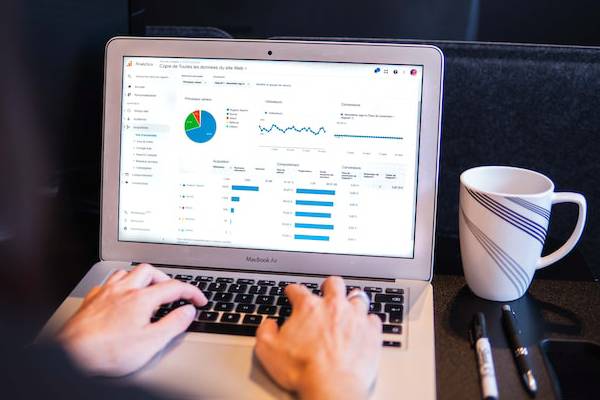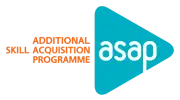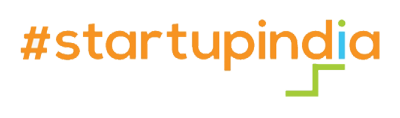Edit Expert with Digital Marketing
learn from the Best Digital Marketing course with Editing 2023
Editing is the most required skill along with Digital Marketing nowadays and every business need these skilled person to take there business at new level. You may consider digital marketing, of which ad with posters, video etc for marketing is a part, as a mammoth entity that enables business owners to experiment and reach the audience that matters. From bite-sized video ads to product videos, from Instagram story ads to YouTube videos, the industry offers you a host of opportunities for trying out the best method to get customers.
This course will pave a path to industry where employer requires candidate with excellent knowledge in Digital Marketing with Editing skills.
Eligibility
Any qualifications
duration
Normal Track: 8 Months, Fast Track: 4 Months
Certifications
- Edit Expert (C-apt,Govt. of Kerala)
- Course Completion Certificate
What will you learn in Edit Expert with Digital Marketing ?
Introduction to Photoshop | Vector and Pixel/Raster Graphics | RGB & CMYK Color Modes
Photoshop Interface | Panels | Workspaces Selection Tools | Layer Panel | Creating New Layer
Simple BG Cutting Using Quick Selection | Object Selection Tool | Feather | Crop Tools | Brush Tool | Brushes | Eraser Tool | Clone Stamp Tool | History Brush Tool | Art History Brush Tool | Paint Bucket Tool | Gradient Tool
Blur Tool | Sharpen Tool | Smudge Tool | Pen Tool | Type Tool
Path Selection Tool | Direct Selection Tool | Hand Tool | Zoom Tool | Vanishing Point | Content-Aware Scale Tool
Straighten | Perspective Crop Tool | Puppet Warp Tool | Remove BG Using RGB Channels | Brightness or Contrast | Threshold
Levels | Curves | Adjustment Layers | Black and White picture to colour | Compositing Image | Final Project
Introduction to Photoshop | Vector and Pixel/Raster Graphics | RGB & CMYK Color Modes
Photoshop Interface | Panels | Workspaces Selection Tools | Layer Panel | Creating New Layer
Simple BG Cutting Using Quick Selection | Object Selection Tool | Feather | Crop Tools | Brush Tool | Brushes | Eraser Tool | Clone Stamp Tool | History Brush Tool | Art History Brush Tool | Paint Bucket Tool | Gradient Tool
Blur Tool | Sharpen Tool | Smudge Tool | Pen Tool | Type Tool
Path Selection Tool | Direct Selection Tool | Hand Tool | Zoom Tool | Vanishing Point | Content-Aware Scale Tool
Straighten | Perspective Crop Tool | Puppet Warp Tool | Remove BG Using RGB Channels | Brightness or Contrast | Threshold
Levels | Curves | Adjustment Layers | Black and White picture to colour | Compositing Image | Final Project
Adobe Premiere Pro Course – Getting Started
- Exploring Premiere Pro Interface
- What is Non-Linear Editing (NLE)?
- customizing Premiere Pro Interface
Setting up Premiere Pro
- Setting up a New Project
- Setting up a Back-up Strategy
- customizing Preferences
Start Editing
- Importing Videos into Premiere Pro
- Importing Images into Premiere Pro
- Creating Bins
- Organizing Assets into Bins
- Creating New Sequences
Creating a Rough-Cut Storyboard
- Importing a Series of Videos and Images
- Creating a Rough-Cut Storyboard
- Creating a Slideshow of Videos/Images
Editing Skills
- Adding Clips to the Timeline
- Editing Clips on the Timeline
- Creating In and Out Points
- Editing Clips in the Source Monitor
- Creating Sub clips
- Making Cuts on the Timeline
Exploring Adobe Premiere Editing Tools
- Using Selection tool
- Using the Track Select Forward/Track Select Backward tool
- Making Cuts on the Timeline with Razor tool
- Implementing Ripple Edit tool and Rolling Edit tool in Your Edits
- Exploring the Slide tool and Slip tool
- Exploring Zoom and Hand tools for Faster Editing
Time Remapping Techniques
- Changing the Speed of the clip (Slow Motion / Fast Motion)
- Implementing Rate Stretch tool for Slow / Fast Motion
- Implementing Speed/Duration for Slow / Fast Motion
- Creating Beautiful Hollywood-Style Super Slow Motion
Basics of Audio Editing
- Previewing Audio Clips in Premiere Pro before Importing Them
- Importing Audio Clips into Your Project
- Adjusting Audio Volume
Transitions
- Exploring Transitions in Premiere Pro
- Creating Video Transitions
- Editing Video Transitions
Exporting
- Exporting Your Sequence from Premiere Pro
- Exporting Your Sequence with Media Encoder
- Exploring Export Options such as MP4, MOV, AVI, and other formats
- Exporting Video Frames as Images
System requirements Setup and installation Workflows
General user interface items | Keyboard shortcuts | Reference Planning and setup Workspaces | Panels | and viewers
Creative Dynamic Link workflows with Premiere Pro and After Effects
Composition basics | Pre-composing | Nesting and pre-rendering | Timecode and time display units
Importing and interpreting footage | Importing and interpreting video and audio | Preparing and importing 3D image files
Importing from After Effects and Adobe Premiere Pro | Preparing and importing still images
Previewing Video | Preview with Mercury Transmit Modifying and using views
Creating layers | Selecting and arranging layers | Managing layers | Layer properties | Blending modes and layer styles | 3D layers
Cameras | lights and points of interest
Animation basics | Compositing tools for VR/360 videos | Apply immersive video effects
Work With Data-Driven Animation
Construct VR environments in After Effects | Work with Data-driven animation
Create Motion Graphics Templates
Data-driven animation | Create Motion Graphics templates in After Effects | Assorted animation tools Setting | Selecting and deleting keyframes
Editing | moving and copying keyframes| interpolation Speed | Time-stretching and time-remapping
Tracking 3D camera movement | Face Tracking | Animating with Puppet tools | Tracking and stabilizing motion
Colour basics | Color management
Paint tools | Brush | Clone Stamp and Eraser | Overview Of shape layers | paths and vector graphics | Creating shapes and masks | Managing and animating shape paths and masks
Mask Tracking Shape attributes | Paint operations and path operations for shape layers | Mask Reference
Creating and editing text layers | Formatting characters and the Character panel | Examples and resources for text animation | Animating text | Extruding text and shape layers | Formatting paragraphs and the Paragraph panel | Live Text Templates
Compositing and transparency | Overview and resources | Alpha channels | Masks | Mattes Keying | Roto Brush | Refine Edge| Refine Matte effects I CC
Layer markers and composition markers | XMP metadata
Improve performance | GPU (CUDA, OpenGL) features | Memory and storage
Basics of rendering and exporting | Rendering and exporting still images and still-image sequences | Export an After Effects project as an Adobe Premiere Pro project | Converting movies Automated rendering and network rendering
Plug-ins | Automation | Expression basics | Expression language reference | Expression examples
Interested to join?
Please furnish your details below. Then, one of our course advisors will contact you for enrollment.
Career opportunities for Edit Expert with Digital Marketing
Social Media Manager
Graphic Designer
Video Editor
Motion Graphic Designer
Editor
Visual Infographic Artist